I have been asked many times whether its possible to filter planned orders by pegging details, typical example is there is a large order coming for make-to-order items and planners would like to group and process them together. Another common ask is to be able to process separately orders that are pegged to open sales orders, and then to safety stock and then to forecast.
In Dynamics 365 for Supply Chain Management on the Master planning workspace we have an inquiry that shows planned orders delaying sales, safety stock and forecast. But what if I just want to review the list of all orders that are pegged to open sales orders regardless of whether they are being delayed?
The answer is – use Advanced filter. Great feature which allows to apply complex filters of various complexity to your data source and its available on almost every form in the system.
So how can I filter planned production orders by sales order number? Here is how to do it:
Go to Master planning > Master planning > Planned orders, and use advanced filter option on the action pane:
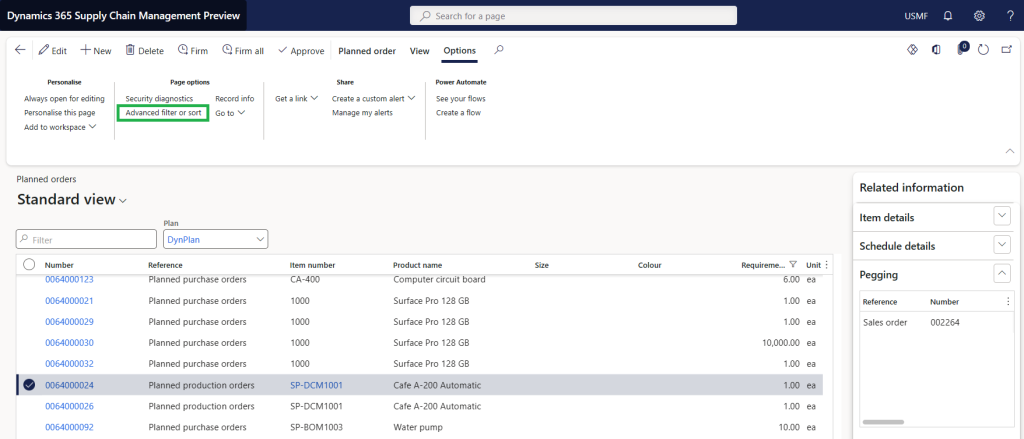
Go to the Joins tab and join Requirement coverage table to the Net requirements table like this:
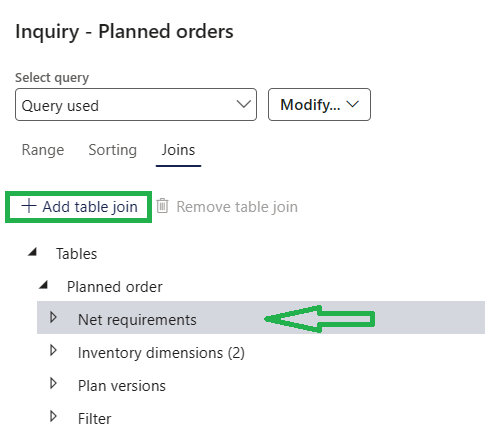
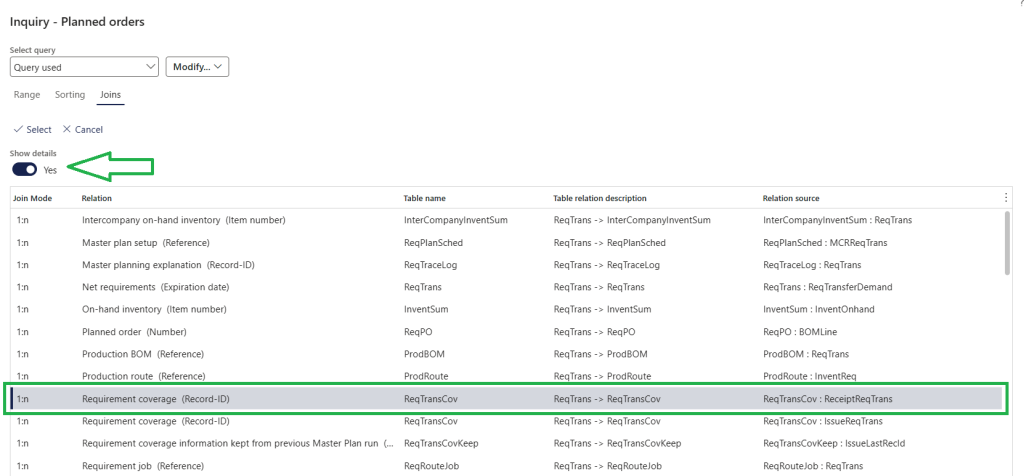
After this, join Net requirements again to recently added Requirement coverage like this:
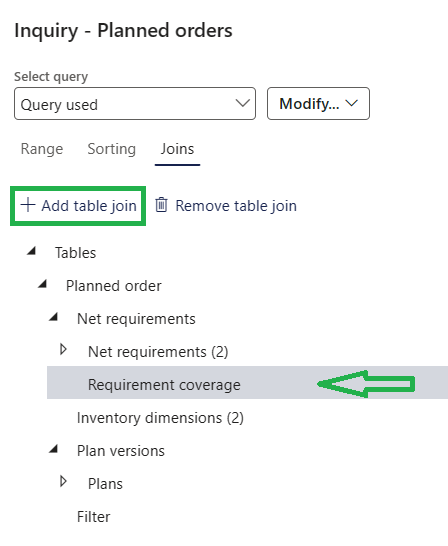
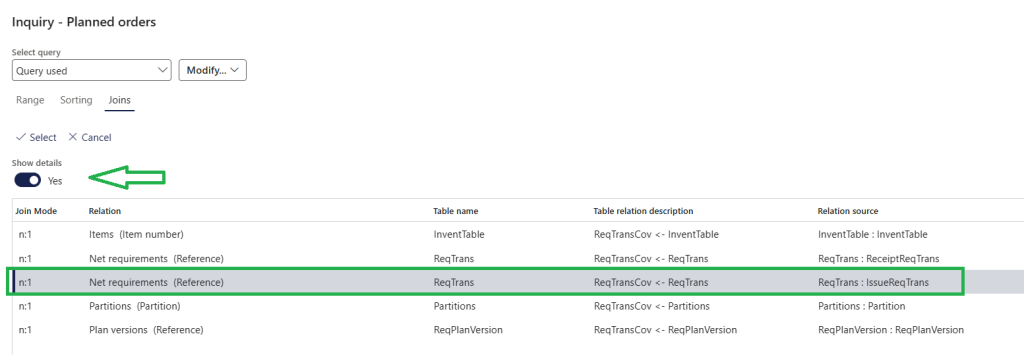
Once done, to filter by pegging info use Net requirements (3) to apply filter by Reference (in example below Sales order) and Number (Sales order number).
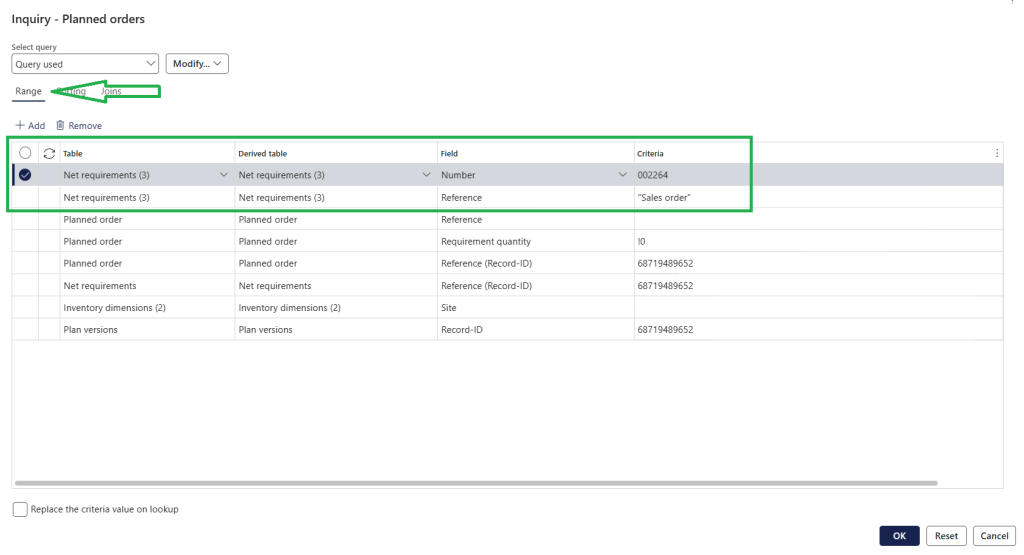
Result gives:
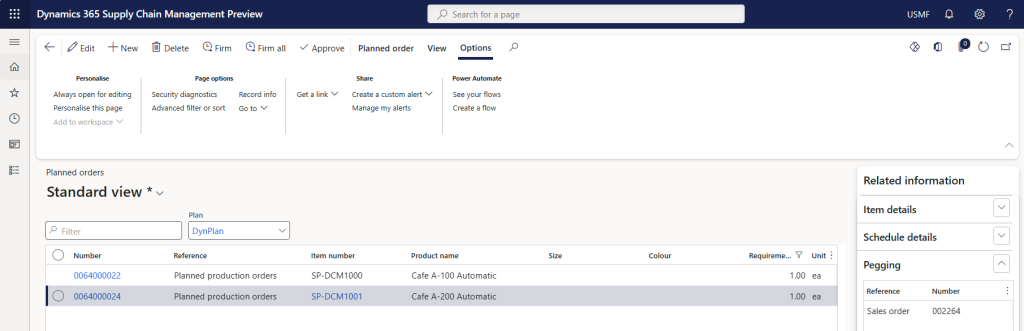
That’s it! And if you just want to see orders pegged to sales or safety stock etc. just adjust the query to contain only reference value.